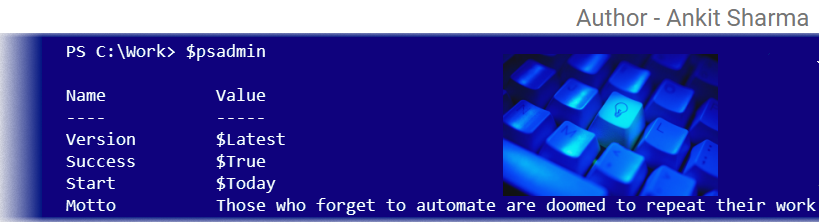DAY- 9 : Advance Pipeline-2

Custom Properties It's pretty easy to make property and parameter names line up when you're creating the input from scratch. Things get tougher when you're forced to deal with the objects that are created for you or data that's being produced by someone else. For example, we're going to introduce a new command that you might not have access to New-ADUser. It is a part of Active Directory module. New-ADUser has a number of parameters, each designed to accept information about a new Active Directory user. Here are some examples: 1. Name( this is mandatory ) 2. Samaccountname 3. Department 4. City 5. Title For this example, we'll again assume you're getting a csv file, but it's coming from your company's HR department. You've given them your desired file format dozen of time but they persist in giving you something that's close but not quite right as shown below. As you can see in above fig. that...